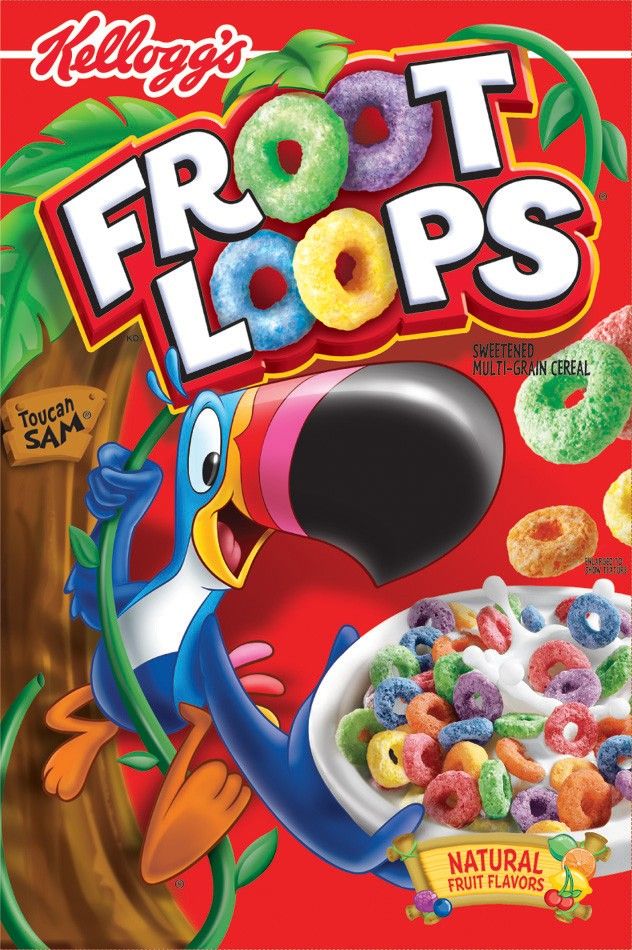Tutorial: How to post or upload pictures
Moderators: gds, bakerjw, renegade
Re: Tutorial: How to post or upload pictures
I like it use dropbox.com. It can be used for far more than just image hosting and they offer 2gb of secure storage for free.
"I would rather be exposed to the inconveniences attending too much liberty than to those attending too small a degree of it. " -Thomas Jefferson
-
pd_3307
- Senior Silent Operator
- Posts: 144
- Joined: Mon Oct 12, 2015 11:33 am
- Location: San Antonio, Texas
Re: Tutorial: How to post or upload pictures
Just uploading pics to test and see if im doing correctly. 



- stengun
- Senior Silent Operator
- Posts: 126
- Joined: Tue Jun 19, 2007 10:59 pm
- Location: bugtussell, ar
Re: Tutorial: How to post or upload pictures
I'm so Liberal that I work at the Bill & Hillary National Airport!!!
- ozleux
- Silent But Deadly
- Posts: 162
- Joined: Mon Aug 31, 2015 4:57 pm
- Location: Bassett, VA (like anyone knows where that is)
Re: Tutorial: How to post or upload pictures
Malinois, it's French for "Don't get one"
-
Freedom1973
- Silent But Deadly
- Posts: 172
- Joined: Sat Apr 11, 2015 6:45 pm
Re: Tutorial: How to post or upload pictures
Finally getting around to testing things out.


-
tallburnedmidget
- Silent But Deadly
- Posts: 3808
- Joined: Wed Jun 13, 2012 9:01 pm
Re: Tutorial: How to post or upload pictures
I'm glad you guys are finding this thread helpful. Its good to be able to post pics ain't it lol 
-
Freedom1973
- Silent But Deadly
- Posts: 172
- Joined: Sat Apr 11, 2015 6:45 pm
Re: Tutorial: How to post or upload pictures
We all know talk is cheap. Pictures or it didn't happen. This forum really makes things easier and I am very thankful for all the help over the years. I am finally getting back to research/testing with my blackouts. Moving to the FREE state of Virginia was the best decision of my life. Sic Semper Tyrannis!tallburnedmidget wrote:I'm glad you guys are finding this thread helpful. Its good to be able to post pics ain't it lol
-
tallburnedmidget
- Silent But Deadly
- Posts: 3808
- Joined: Wed Jun 13, 2012 9:01 pm
Re: Tutorial: How to post or upload pictures
tallburnedmidget wrote: ↑Sun Jun 23, 2013 3:13 pm [EDITED: tinypic has gone out of business so updating to use a free similar service that does not require an account. This new alternative is "imgur" which will do the same thing but the steps may be a little different so updating this tutorial to work with imgur.com so you can post pictures here]
I have seen quiet few times where new users or users with less technology experience have asked how to post pictures onto the forum and after some searching I noticed that I could not find any content on how to do so. I added a simple image based tutorial below that should help walk people through the process of uploading/posting pictures to a forum just like 300BblkTalk (this forum).
I hope people find this useful, enjoy
To sum up the steps on a computer you:
1. Upload your picture from your machine to a website like http://www.imgur.com as shown in the images below (imgur.com is free and does not require a login to be created)
2. Once your picture is uploaded to imgur.com you right click and "Copy Image Location" to copy the url/location of the uploaded image on the internet.
3. You come to this forum and open or create a post, then Paste the copied url/location (from imgur.com) into the post.
4. Highlight the url/location you pasted in your forum post and click the "Insert Image" button and the picture will be ready to be shown when you submit your post
See the step by step picture tutorial here:
1. Upload picture to imgur.com
2. Copy image Location. Right click anywhere ON the picture and choose "Copy Image Location"
3. Paste in 300blktalk.com forum post, in this post you see the ur/location text "h ttps://i.imgur.com/RWNy76h.jpg"
4. Highlight the url/location text and click "Insert Image" button in post AND then SUBMIT the post to see the image

Hi everyone. Tinypic has gone away (along with the images used on tinypic and posted anywhere on the internet) so I updated this tutorial post to use imgur which is similar and free without having to create an account. The steps may be a little different but the result is the same.
I just wanted to post here so it would move to the top of the unread and recent posts pages so people could see it if they need it.
Enjoy!
Who is online
Users browsing this forum: Bing [Bot], Google [Bot] and 62 guests